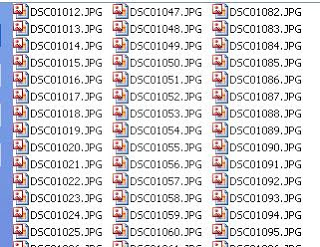When we download photos from our digital camera of any event suppose our college event like discovery , synergy birthday they often have unrecognizable names. we can rename several similar files at once with the following procedure. This also works for renaming other types of files.
1 ) Open the My Pictures folder. (Click Start, and then click My Pictures.) Or open another folder containing files that you want to rename.
2) Select the files you want to rename. If the files you want are not adjacent in the file list, press and hold CTRL, and then click each item to select it.
3.On the File menu, click Rename.
4.Type the new name, and then press ENTER.
All of the files in the series will be named in sequence using the new name you type. For example, if you type Discovery , the first will be named Discovery and subsequent files in the series will be named Discovery (1), Discovery (2), and so on.
To specify the starting number for the series, type the starting number in parentheses after the new file name. The files in the series will be numbered in sequence starting with the number you type. For example, if you type Discovery (10), the other files will be named Discovery (11), Discovery (12), and so on....
Enjoy
Computer Tricks and Tips
-=MinD_FreaK=-